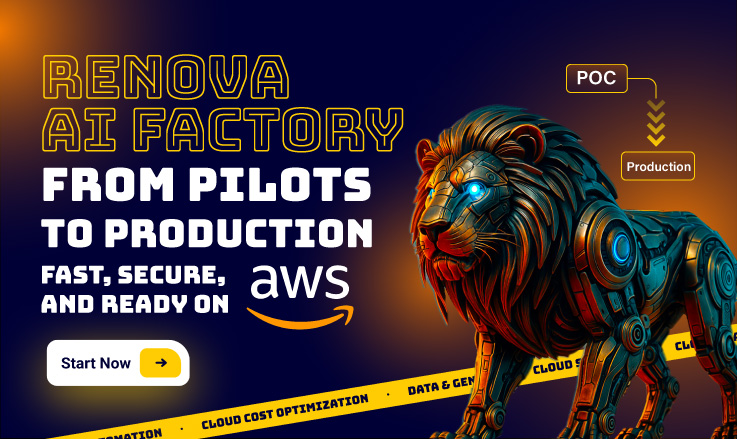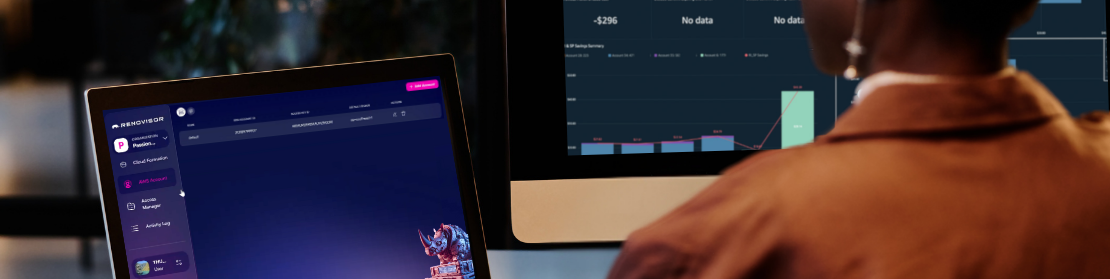
How to Register A New Renovisor Account?

Samira Kabbour
CMO
Table of Contents
Overview
New to Renovisor? If yes, then this article is the right place for you to start! Learn how to register a new Renovisor account with only 6 simple steps.
Requirements
- Have a valid email address
- Have a valid AWS Account (for subsequent configurations). If you don’t have one, you can create one here
Prerequisites
Login to your AWS Account and execute the following steps:
Step 1: Create CUDOS Admin Role
Run this CloudFormation stack with administrator permissions: Click here
Input Role Name: CudosAdminRole
Step 2: Create CUDOS Admin User
Run this CloudFormation stack with administrator permissions: Click here
Step 3: Create CUDOS User
Run this CloudFormation stack with administrator permissions: ${CUDOSUSERTEMPLATE_URL}
Step 4: Create Access Keys for CUDOS Admin
- Go to the IAM console
- Find the ${CudosUser.Admin} user and click on it
- Navigate to the “Security credentials” tab
- Click “Create access key“
- Select “Application running outside AWS” and click “Next”
- Add a description tag for the access key and click “Create access key” (Optional)
- Copy both the “Access key ID” and “Secret access key“
How to Register A New Renovisor Account?
Step 1: Go to https://dashboard.renovisor.io and Click “Sign Up”
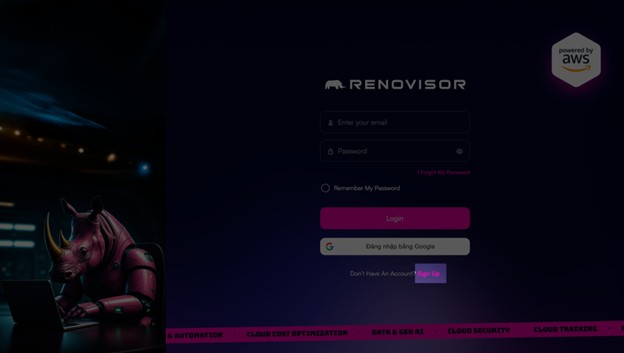
Step 2: Fill out Necessary Information

- First Name (required): Enter your first name
- Last Name (required): Enter your last name
- Email (required): Enter a valid email address
- Password (required): Enter password, which must be 8 characters long including uppercase letter and 1 special character
Step 3: Click “Create Account”

If all information is valid, you will receive the following message:

At the same time, this automated email will be sent to your mailbox:

Step 4: Click “Confirm My Email” to Complete Sign Up

Once clicked, you’ll be navigated to your newly created Renovisor dashboard and at the same time, receive the following email:

Finally, log in using the registered credentials:

Step 5: Create Organization Name
Upon successful log-in, you’ll be prompted to enter a name for your organization. Once done, click “Create Organization” to confirm.

Alternatively, you can select “Add New Organization” under the “Organization” tab on your Renovisor dashboard:

Step 6: Connect AWS Account
Input your AWS account ID and CUDOS credentials from Step 4 of Prerequisites. Then click “Add Account” to connect.
For more information on how to connect AWS Account, click “Prerequisites”